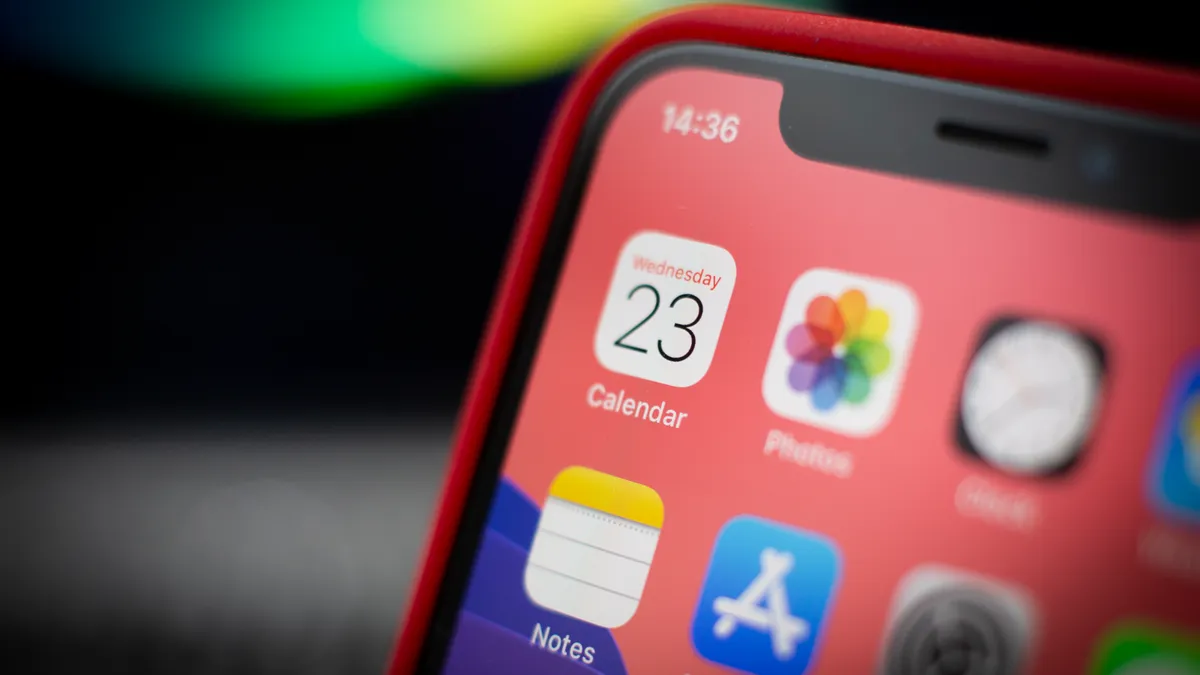Storage Wars: How to Optimize Your iPhone’s Space Without Losing a Single App
Is your iPhone constantly reminding you that your storage is almost full? It’s a frustrating situation that many of us have faced. We want to keep all our apps and data intact, but the limited storage on our iPhones makes it challenging. So, is it possible to optimize your iPhone’s storage space without deleting any apps? The answer is yes, and in this article, I will share some effective strategies to help you free up iPhone storage and increase capIs your iPhone constantly reminding you that your storage is almost full? It’s a frustrating acity without losing a single app.
Key Takeaways:
⦁ Explore what’s taking up the most space on your iPhone to identify areas for optimization.
⦁ Optimize photo storage by changing image file formats and resolutions.
⦁ Offload unused apps instead of deleting them completely.
⦁ Clean up your photos app by removing duplicates and unnecessary screenshots.
⦁ Consider using cloud services like iCloud or Google Drive to add more storage to your iPhone.
How to Increase iPhone Storage Without Deleting Everything
When your iPhone storage starts running low, the go-to solution is often batch-deleting photos, apps, and other data. But what if you want to free up space without losing anything important? Fortunately, there are several ways to increase your iPhone storage without resorting to mass deletions.
Optimize Photo Storage
If your iPhone storage is running low, one effective strategy is to optimize your photo storage. You can enable the option to save smaller photo files locally, which can significantly reduce their size and free up valuable space on your device.
Change Image File Format and Video Resolution
Another way to save space on your iPhone is by changing the image file format and video resolution. By using formats and resolutions that require less storage, you can keep your photos and videos while maximizing the available space on your device.
Remove Downloads from Streaming Apps
Streaming apps often download content for offline viewing, which can quickly consume a significant amount of storage space. To free up space without losing your favorite shows and movies, consider removing the downloaded content from your streaming apps.
Offload Unused Apps
If you have apps that you rarely use but don’t want to delete entirely, you can offload them from your device. Offloading an app removes it from your iPhone while retaining its data and documents. This way, you can free up space without losing any important information.
Clear Browser Cache
Your iPhone’s browser cache can accumulate a large amount of data over time, including temporary files, cookies, and website data. Clearing the browser cache periodically can help free up space on your device and improve browsing performance.
Check out how to turn sos off on iphone.
How to Get More Space Without Deleting Apps or Photos
If you’re running out of storage on your iPhone and don’t want to delete your favorite apps or cherished photos, there are several strategies you can try. By following these tips, you can free up space on your device without sacrificing the things you love.
⦁ Clean up your photos app: Take a moment to declutter your photos app by deleting duplicates, blurry pictures, and unnecessary screenshots. By removing these unnecessary files, you can immediately reclaim valuable storage space.
⦁ Check photo apps and scanning apps: In addition to your device’s native photos app, make sure to inspect any third-party photo apps or scanning apps you have installed. These apps may be storing old images and documents that you no longer need. By deleting unnecessary files within these apps, you can further increase your available storage.
⦁ Compress videos and photos:
Large videos and high-resolution photos can consume significant storage space. Consider compressing these files to reduce their size without significantly compromising their quality. Many apps and software tools offer compression features that allow you to save space without sacrificing visual fidelity.
Remember, when cleaning up your albums, deleting photos from your iPhone will also remove them from iCloud. Take care to back up any important images before deleting them to avoid any potential data loss.
“By following these tips, you can free up space on your iPhone without losing valuable photos or apps.” – Jessica Anderson, Senior iOS Specialist
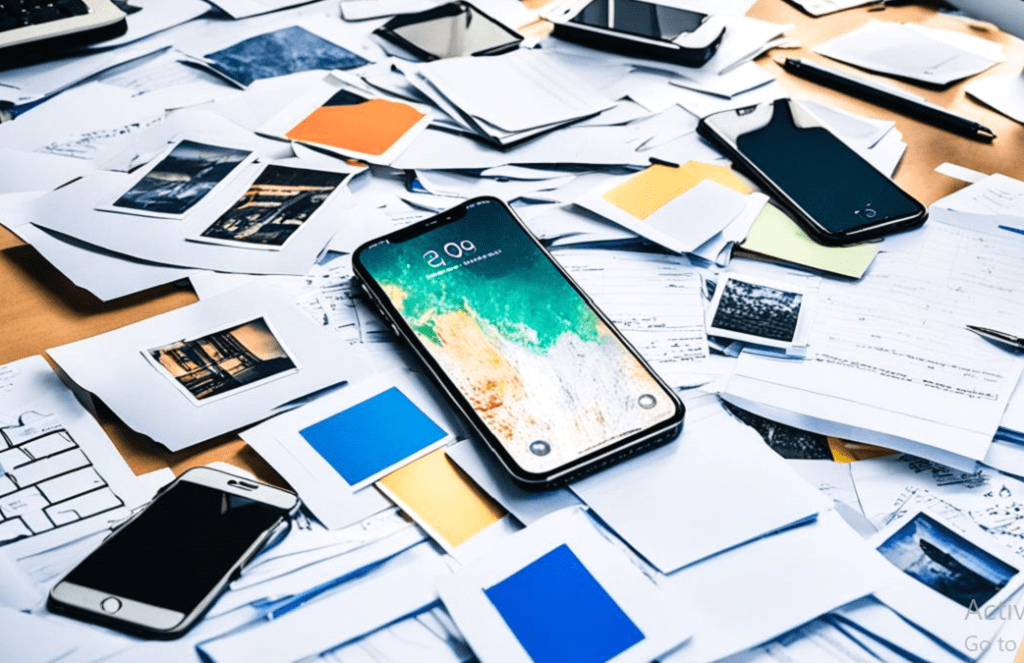
In conclusion, optimizing your iPhone’s storage doesn’t have to mean deleting your favorite apps and pictures. By cleaning up your photos app, checking third-party photo and scanning apps, and compressing videos and photos, you can create more space on your device while preserving your cherished memories. Remember to back up important files and utilize smart storage management techniques to make the most out of your iPhone’s storage capacity.
How to Add More Storage to iPhone or iPad
If you’re running out of storage on your iPhone or iPad and need to add more space, using a cloud service like iCloud or Google Drive is your best option. These platforms provide a convenient way to offload files from your device, freeing up valuable storage. By saving files to iCloud, you can optimize your iPhone’s storage capacity without compromising on important data.
Enabling iCloud Photos is a key step in saving files to iCloud. By selecting the option to optimize iPhone storage, you can ensure that your device optimally manages storage while keeping your files accessible whenever you need them. It’s important to note that if you delete photos from your iPhone, they will be deleted from iCloud as well. Consider using an alternative cloud service if you plan on deleting images from your device but still want to keep a backup of them.
Cloud services not only provide additional storage but also offer flexibility and accessibility across multiple devices. By utilizing cloud storage, you can have your important files and documents readily available on your iPhone, iPad, or even your computer. The convenience of cloud services allows you to access your files anytime, anywhere, without worrying about limited device storage.
Adding more storage to your iPhone or iPad has never been easier. Explore the benefits of cloud services like iCloud and make the most of your device’s storage capacity.
Advantages of Cloud Services for Adding Storage:
⦁ Easy file accessibility across multiple devices.
⦁ Flexible storage options to fit your needs.
⦁ No physical device upgrades required.
⦁ Convenient backup and syncing capabilities.
Incorporating cloud services into your storage management strategy can not only help increase storage on your iPhone or iPad but also provide a secure and reliable way to access and manage your files.
I recommend utilizing cloud services like iCloud or Google Drive to add more storage to your iPhone or iPad. These platforms offer a seamless way to offload files, freeing up space on your device while ensuring easy accessibility across all your devices.
Professional Software for Clearing Storage on iPhone
If you’re looking to clear storage on your iPhone and optimize iPhone storage, there are professional software solutions available to help you clean up your device. Two popular options to consider are AnyTrans and CleanMy®Phone.
AnyTrans: This macOS and iOS file transferring tool, media downloader, and backup manager offers a comprehensive solution for managing your iPhone storage. With AnyTrans, you can easily transfer files between your devices, including photos, videos, music, and more. It also features a built-in Backup Manager, allowing you to automate iPhone backups for added peace of mind.
CleanMy®Phone: If you’re looking to quickly identify and remove duplicate and similar files, CleanMy®Phone is a top choice. This software specializes in cleaning up your iPhone storage by locating and pointing out unnecessary duplicates. By removing these redundant files, you can free up valuable storage space on your iPhone without losing any important data.
Both AnyTrans and CleanMy®Phone provide efficient and effective solutions for clearing storage on your iPhone and optimizing its performance.
Automatic Space Management on iPhone
Your iPhone comes equipped with automatic space management features that efficiently free up storage when necessary. These built-in capabilities ensure that your device’s storage remains optimized without requiring manual intervention. By leveraging these automatic space management features, you can maintain ample storage capacity on your iPhone for all your apps and data.
One way to access the space management functionalities is through the Storage section in your iPhone’s Settings. Here, you can find valuable recommendations tailored to your device’s storage needs. These recommendations include options to offload unused apps, delete app data, and clear browser cache.
When your device detects that storage is running low, it automatically removes cached files and temporary data to free up space. This intelligent system ensures that your device is constantly optimizing storage behind the scenes, without you having to manually intervene.
To further enhance your storage management, consider regularly deleting unused content from your iPhone. This includes removing apps that you no longer need or use, as well as clearing cache and data from applications that take up significant storage space.
To help you visualize how the automatic space management features work on your iPhone, take a look at the image below:
By relying on your device’s automatic space management capabilities, you can enjoy a seamless iPhone experience with optimal storage capacity. Let your iPhone handle the heavy lifting of storage management while you focus on capturing memories, using apps, and enjoying all the capabilities your device has to offer.
Conclusion
Optimizing your iPhone storage is crucial to ensure smooth performance and prevent running out of space. By implementing the tips and utilizing the built-in features discussed in this article, you can effectively increase your storage capacity, free up valuable space, and preserve your apps and data. Whether it’s optimizing photo storage, offloading unused apps, or utilizing cloud services, there are multiple methods to optimize your iPhone storage without the need to delete apps.
With a little organization and smart storage management, you can make the most out of your iPhone’s storage capacity. By enabling options such as optimizing photo files, compressing videos and photos, removing downloads, and clearing browser cache, you can reclaim substantial space on your device. Additionally, utilizing cloud services like iCloud and Google Drive allows you to offload files and save storage space on your iPhone or iPad.
Furthermore, consider exploring professional software solutions like AnyTrans and CleanMy®Phone, which assist in clearing storage and identifying duplicate files on your iPhone. These tools streamline file transfers, backups, and duplicate removal, ultimately enhancing your storage optimization efforts.
Remember, the key to optimizing iPhone storage without deleting apps is to leverage the available resources and features. Trust the automatic space management capabilities of your iPhone, which include recommendations for deleting unused content and clearing cache to keep your device running efficiently.
FAQ
How can I optimize my iPhone storage space without deleting apps?
There are several ways to optimize your iPhone storage without deleting apps. You can start by checking what’s taking up the most space on your phone and removing unnecessary files and downloads. You can also enable options to save smaller photo files, change image file formats, and compress videos and photos to save space. Offloading unused apps instead of deleting them completely is another option.
How do I increase my iPhone storage without deleting everything?
To increase your iPhone storage without deleting everything, you can optimize your photo storage by enabling options to save smaller photo files locally and changing the image file format. Removing downloads from streaming apps and offloading unused apps instead of deleting them completely can also help free up space. Clearing your browser cache is another way to free up some storage.
Can I add more storage to my iPhone or iPad?
Yes, you can add more storage to your iPhone or iPad by utilizing cloud services like iCloud or Google Drive. These platforms allow you to offload files and free up space on your device. By enabling iCloud Photos and selecting the option to optimize iPhone storage, you can save files to iCloud and free up storage on your device. However, it’s important to note that deleting photos from your iPhone will also delete them from iCloud, so consider using another cloud service if you plan on deleting images from your device.
Are there any professional software options to clear storage on my iPhone?
Yes, there are professional software options like AnyTrans and CleanMy®Phone that can help you clear storage on your iPhone. AnyTrans is a macOS and iOS file transferring tool, media downloader, and backup manager. It allows for seamless data migration between devices and offers a built-in Backup Manager for automatic iOS backups. CleanMy®Phone is a duplicate cleaner that quickly locates and points out duplicate and similar files on your iPhone. Both apps can help you clear precious storage space on your iPhone.
Does the iPhone have automatic space management features?
Yes, your iPhone has built-in space management features that automatically free up storage when needed. You can check the Storage section in Settings to see recommendations for optimizing your device’s storage. This includes options to offload unused apps, delete app data, and clear the browser cache. Your device will also automatically remove cached files and temporary data to free up space. You can trust these automatic space management features to help you maintain an optimized storage capacity on your iPhone.
Why is it important to optimize iPhone storage?
Optimizing your iPhone storage is important to ensure smooth performance and avoid running out of space. By following the tips and utilizing the built-in features mentioned in this article, you can increase your storage capacity, free up space, and keep your apps and data intact. With a little organization and smart storage management, you can make the most out of your iPhone’s storage capacity.
Also Read: Understanding Correcting Techniques