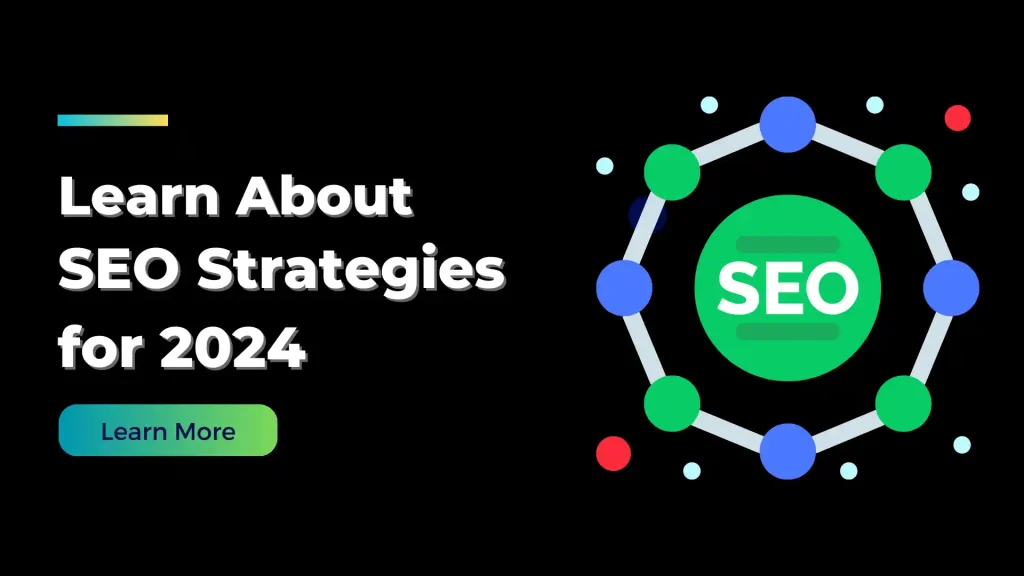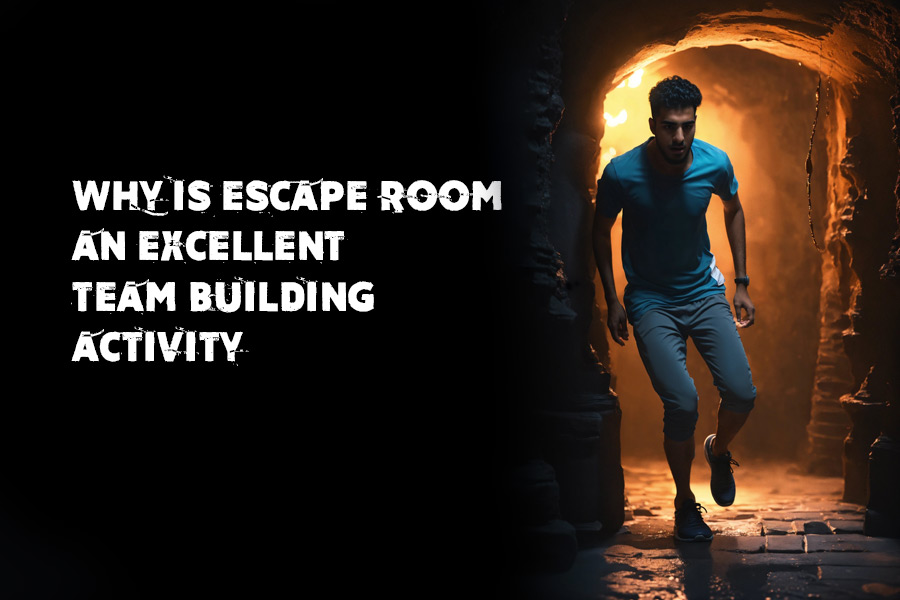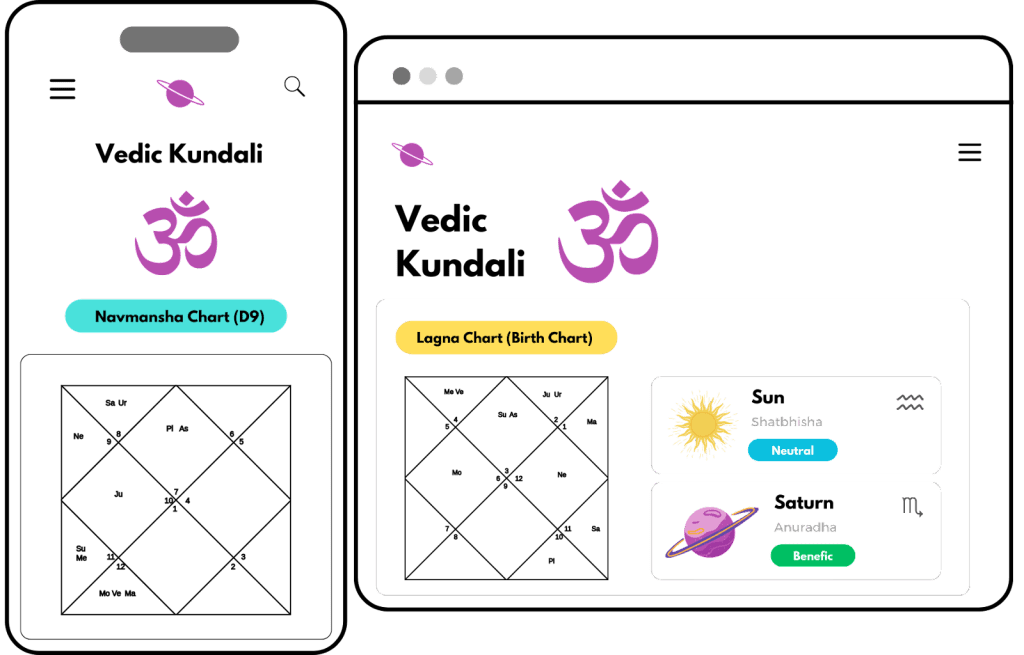How to Use Incogniton Browser: A Step-by-Step Guide
In today’s digital world, managing multiple online accounts can be a challenging task, especially when it comes to maintaining privacy and avoiding detection. Incogniton is a browser specifically designed to help users manage multiple accounts securely and efficiently. Whether you’re a digital marketer, a social media manager, or an e-commerce entrepreneur, Incogniton provides the tools you need to handle multiple accounts without the risk of bans or security breaches. This guide will walk you through how to use the Incogniton browser effectively.
What is Incogniton?
Incogniton is an anti-detect browser that enables users to manage multiple online accounts by creating isolated browser environments. Each environment, or profile, operates independently, ensuring that cookies, cache, and other browsing data are not shared between accounts. This prevents websites from detecting that multiple accounts are being managed from the same device, making it an essential tool for professionals who handle multiple accounts across different platforms.
Why Use Incogniton?
Incogniton offers several advantages that make it a powerful tool for managing multiple online accounts:
- Enhanced Privacy: Each browser profile in Incogniton is isolated, preventing the sharing of identifiable data like cookies and IP addresses between accounts. This significantly reduces the risk of account bans.
- Efficient Account Management: Incogniton allows you to manage multiple accounts simultaneously without the hassle of logging in and out repeatedly.
- Customizable Profiles: Users can customize each browser profile with different user agents, screen resolutions, and other settings to mimic various devices and locations.
- Scalability: Incogniton is designed to handle a large number of accounts, making it suitable for both small businesses and large enterprises.
Getting Started with Incogniton
To start using Incogniton, follow these steps:
1. Sign Up and Install Incogniton
The first step is to create an account on the Incogniton website. Visit the official site, sign up using your email, and choose a subscription plan that fits your needs. Once your account is created, download and install the Incogniton software on your computer.
2. Setting Up Browser Profiles
After installing Incogniton, the next step is to set up browser profiles. Each profile represents an isolated browser environment designed for a specific account.
- Create a New Profile: Open Incogniton and click on “Create New Profile” to start setting up a new browser environment.
- Configure Profile Settings: Customize the profile settings, including browser type, user-agent, language, screen resolution, and more. This customization allows you to simulate different devices and browsing behaviors, making your activities appear more natural.
- Save and Launch: Once you’ve configured the settings, save the profile. You can now launch this profile to open a new browser window with the specified environment.
3. Importing and Managing Accounts
Incogniton provides tools to import and manage multiple accounts efficiently.
- CSV Import: Prepare a CSV file with your account details, including login credentials and profile settings. Incogniton allows you to import this file directly, streamlining the setup process for multiple profiles.
- Manual Entry: For a smaller number of accounts, you can manually add them into Incogniton. This method is straightforward and effective for managing fewer accounts.
4. Switching Between Profiles
Managing multiple profiles in Incogniton is seamless. Each profile operates independently, ensuring that cookies, cache, and other browsing data are not shared between profiles.
- Switching Profiles: To switch between profiles, simply click on the desired profile within Incogniton. A new browser window will open, allowing you to manage multiple accounts simultaneously without interference.
- Organizing Profiles: For better organization, you can group profiles based on campaigns, clients, or other criteria. Incogniton also offers search and filter options, making it easier to manage large numbers of accounts.
Advanced Features of Incogniton
Incogniton comes packed with advanced features that make it a powerful tool for account management:
1. Proxy Management
To protect your accounts and manage them from different geographical locations, Incogniton allows you to integrate proxy servers with your profiles. This ensures that each profile operates from a unique IP address.
- Assigning Proxies: You can assign a specific proxy to each profile, ensuring that your online activities appear to originate from different locations. This reduces the risk of detection and account bans.
- Proxy Rotation: Incogniton supports proxy rotation, which periodically changes the IP address associated with a profile. This is particularly useful for automating tasks across multiple accounts without raising suspicion.
2. Cookie and Cache Control
Incogniton provides detailed control over cookies and cache for each profile. You can clear, import, or export cookies, allowing you to maintain a clean browsing environment or replicate previous sessions when necessary.
- Clearing Cookies and Cache: Before starting a new session, clear the cookies and cache to ensure that the browser environment is fresh and free from any previous data.
- Importing/Exporting Cookies: Incogniton allows you to import or export cookies, making it easy to switch between accounts or replicate a specific browsing environment.
3. Automation Tools
Incogniton integrates with popular automation tools, enabling you to automate repetitive tasks such as logging in, posting content, or interacting with followers. This can significantly increase your productivity and efficiency.
- Automation Integration: By using automation scripts with Incogniton, you can manage large-scale operations more effectively, saving time and reducing the manual effort required to maintain multiple accounts.
4. Team Collaboration
If you’re working as part of a team, Incogniton offers collaboration features that enable multiple users to manage profiles simultaneously. You can assign roles, set permissions, and monitor activities, ensuring that all team members can work efficiently without compromising account security.
- Assigning Roles and Permissions: Incogniton allows you to assign specific roles and permissions to team members, ensuring that they have access to the profiles they need without compromising other accounts.
Best Practices for Using Incogniton
To get the most out of Incogniton, consider these best practices:
- Use Reliable Proxies: Invest in high-quality proxy services to ensure the security and stability of your profiles.
- Keep Profiles Updated: Regularly update your browser profiles to the latest versions to avoid compatibility issues.
- Monitor Activity Logs: Incogniton provides detailed logs of all activities within each profile. Regularly review these logs to identify any unusual behavior that might indicate a security threat.
- Balance Automation with Manual Interaction: While automation can save time, it’s important to balance it with manual interactions to maintain a natural activity pattern.
Troubleshooting Common Issues
While Incogniton is designed to be user-friendly, you may encounter some common issues:
- Profile Not Launching: If a profile doesn’t launch, check your internet connection, proxy settings, and ensure that the browser version is up to date.
- Account Ban: If an account gets banned, review the activity logs to identify potential red flags. You may need to adjust your profile settings or switch proxies.
- Automation Errors: If your automation scripts aren’t working correctly, verify the integration with Incogniton and ensure that your scripts are updated to work with the latest browser versions.
Conclusion
Incogniton is a powerful tool for managing multiple online accounts securely and efficiently. Its ability to create isolated browser environments, combined with advanced features like proxy management, cookie control, and automation integration, makes it an essential solution for digital marketers, social media managers, and e-commerce businesses. By following the steps and best practices outlined in this guide, you can effectively use Incogniton to streamline your online activities, protect your accounts, and scale your digital operations.
4o