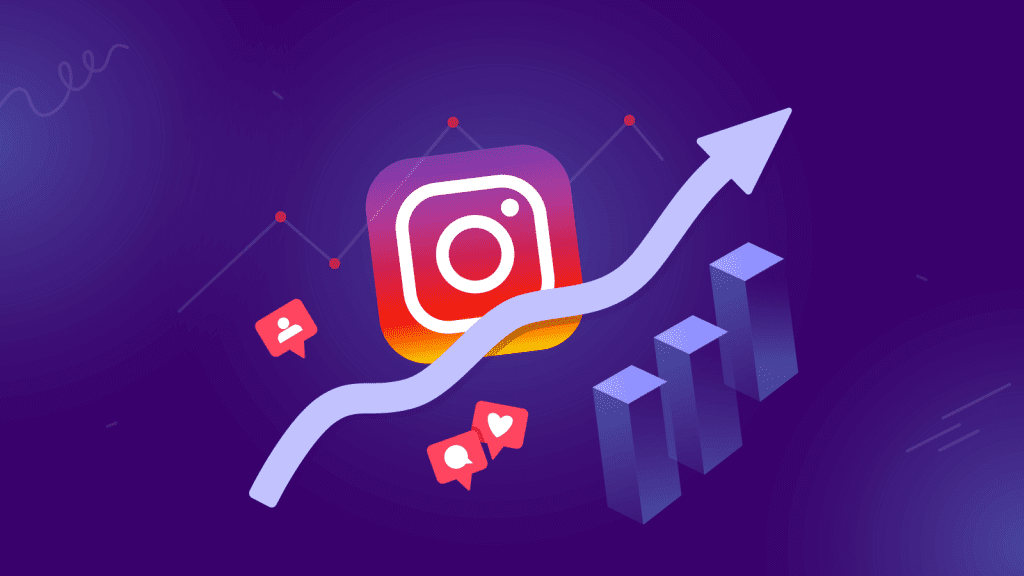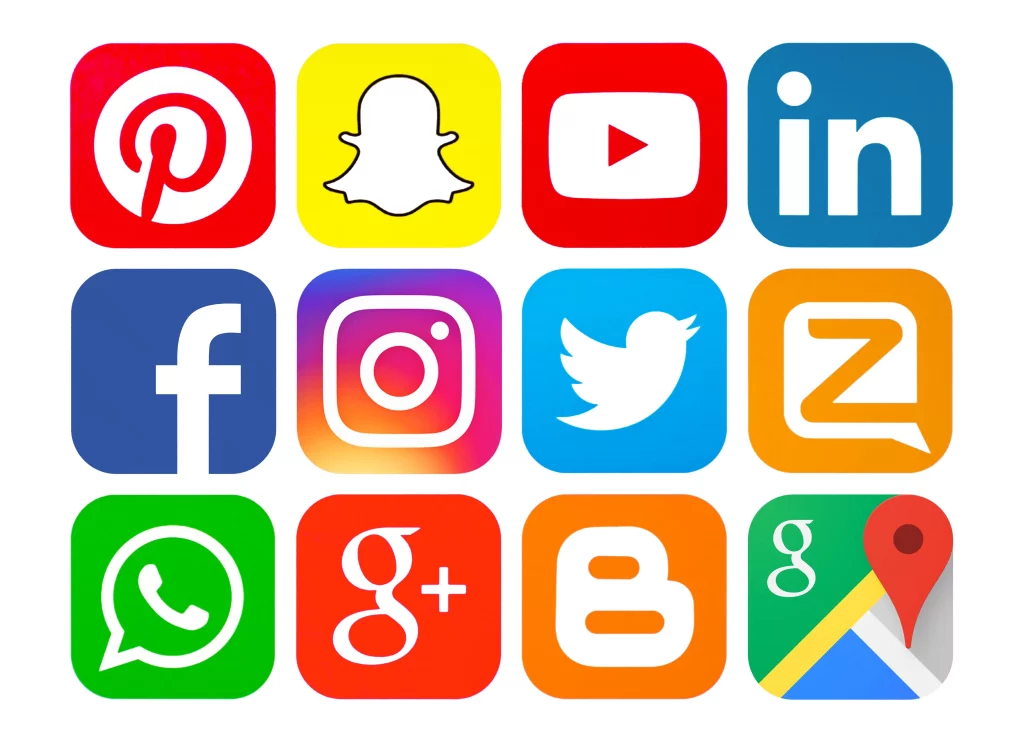A Comprehensive Guide to Screen Recording Instagram Stories
Instagram Stories have become an integral part of the platform, allowing users to share fleeting moments with their followers. While Instagram itself doesn’t provide a built-in feature to download or save Stories, there are alternative methods to capture and share these moments. One popular technique is screen recording, a simple yet effective way to preserve and share Instagram Stories. In this article, we’ll explore the steps and tools you can use to Screen Record Instagram Story.
Why Screen Record Instagram Stories?
Instagram Stories are designed to disappear after 24 hours, providing a sense of immediacy and ephemerality. However, there may be instances where you want to save or share a particular Story, be it for sentimental reasons or to reference it later. Screen recording offers a solution by capturing the content in real-time, allowing you to revisit and share it beyond the 24-hour window.
Step-by-Step Guide to Screen Recording Instagram Stories:
Check App Permissions:
Before you begin, ensure that your device has the necessary permissions to record the screen. On both iOS and Android, you can find screen recording settings in the device’s control center or quick settings menu.
Open Instagram and Locate the Story:
Launch the Instagram app and navigate to the profile of the user whose Story you want to record. Once on their profile, find the Story you wish to capture.
Initiate Screen Recording:
On most devices, you can start screen recording by accessing the control center or quick settings menu. Look for the screen recording icon and tap on it to commence the recording. Some devices may require you to enable screen recording through the device settings.
Record the Instagram Story:
Once the screen recording is initiated, return to the Instagram app and play the Story. Ensure that you capture the entire Story by swiping through multiple slides if necessary.
Stop Screen Recording:
After recording the desired content, stop the screen recording. This is usually done by tapping the screen recording icon in the control center or quick settings menu again.
Access the Recorded Video:
The screen recording is saved as a video file in your device’s gallery or camera roll. Open the gallery app to locate and access the recorded Instagram Story.
Tips and Considerations:
Respect Privacy:
Always respect the privacy and terms of service of Instagram. Avoid sharing or distributing recorded content without the consent of the original creator.
Quality Settings:
Depending on your device, you may have options to adjust the quality of the screen recording. Higher quality may result in larger file sizes, so choose settings that suit your needs.
Use Third-Party Apps:
There are third-party apps available on app stores that offer additional features for screen recording, such as editing capabilities and advanced settings. Explore these options based on your preferences.
Conclusion:
Screen recording Instagram Stories is a practical method to save and share content that would otherwise disappear after 24 hours. By following the steps outlined in this guide, you can effortlessly capture and revisit your favorite Instagram Stories. Remember to use this feature responsibly and with respect for the platform’s guidelines and the content creators’ rights.
Also Read: Understanding Culture Roots